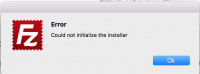Hide OneDrive from file explorer in Windows 10
Store the following as a reg file, for example: 64-bit Hide OneDrive From File Explorer.reg
Windows Registry Editor Version 5.00
[HKEY_CLASSES_ROOT\CLSID\{018D5C66-4533-4307-9B53-224DE2ED1FE6}]
“System.IsPinnedToNameSpaceTree”=dword:00000000[HKEY_CLASSES_ROOT\Wow6432Node\CLSID\{018D5C66-4533-4307-9B53-224DE2ED1FE6}]
“System.IsPinnedToNameSpaceTree”=dword:00000000
Download High Sierra from the the App Store and place a formatted USB drive named ‘Untitled’ and fire this command into the terminal. Enter your system password and let it run for several minutes.
sudo /Applications/Install\ macOS\ High\ Sierra.app/Contents/Resources/createinstallmedia —volume /Volumes/Untitled —applicationpath /Applications/Install\ macOS\ High\ Sierra.app
Tip: Press Ctrl+T to check progression.
Thanks to: Macworld
Linksys WRT54G DD-WRT Firmware build 14929
The DD-WRT router database isn’t accurate. The highest stable DD-WRT firmware build available for the WRT54GL v1.1 is build 14929.
Get the dd-wrt.v24_std_generic.bin from:
ftp://ftp.dd-wrt.com/betas/2010/08-12-10-r14929/broadcom/
Source: Peacock Post.
FileZilla installer error
In MacOS Sierra the installer of FileZilla installer ends in an error: Error – Could not initialize the installer.
Read more
RTL-SDR Calibration with R820T2 chip
Calibrating your DVB-T dongle with R820T(2) chip
First: Installation of RTL-SDR
sudo apt-get update
sudo apt-get install cmake build-essential libusb-1.0-0-dev
cd ~
git clone git://git.osmocom.org/rtl-sdr.git
cd rtl-sdr
mkdir build
cd build
cmake ../ -DINSTALL_UDEV_RULES=ON -DDETACH_KERNEL_DRIVER=ON make
sudo make install
sudo ldconfig
Second: Installation of kalibrate-rlt
cd ~/src
sudo apt-get install libtool autoconf automake libfftw3-dev
git clone https://github.com/asdil12/kalibrate-rtl.git
cd kalibrate-rtl
git checkout arm_memory
./bootstrap
./configure
make
sudo make install
Make sure the RTL stick is running for few minutes to let it warm-up. Get a first rough ppm offset estimation with: Read more
After downloading the app, place a formatted USB drive named ‘Untitled’ and just copy this command into the terminal and press return and your system password.
sudo /Applications/Install\ macOS\ Sierra.app/Contents/Resources/createinstallmedia −−volume /Volumes/Untitled −−applicationpath /Applications/Install\ macOS\ Sierra.app
Thanks to: macworld.com
OpenDNS – make your Internet safer
OpenDNS default nameservers
208.67.222.222
208.67.220.220
ipv6 sandbox nameservers
2620:0:ccc::2
2620:0:ccd::2
OpenDNS FamilyShield nameservers (pre-configured to block adult content)
208.67.222.123
208.67.220.123
Visit Open DNS
Setting up iOS
Setting up a new install of iOS 9 right.
Make sure the Apple ID is protected with two factor.
Settings -> Do Not Disturb -> enable Scheduled with your preferred quiet sleeping hours
Settings -> Display & Brightness -> Night Shift -> Scheduled from Sunset to Sunrise
Settings -> Sounds -> disable Lock Sounds and Keyboard Clicks
Settings -> Touch ID & Passcode -> set the 6 digit Passcode and enable Touch ID
Settings -> Battery -> enable Battery Percentage
Settings -> Privacy -> Advertising -> enable Limit Ad Tracking
Settings -> iCloud -> Find my iPhone -> enable Find my iPhone and Send Last Location
Settings -> Phone -> SIM PIN -> Change PIN to your own
Settings -> Messages -> double check the settings and you might enable Text Message Forwarding
Settings -> Safari -> Search Engine: DuckDuckGo
Settings -> Safari -> enable Do Not Track
Contacts -> My Card -> Show Medical ID and fill in the form
Setting up OS X | macOS
Before you start make sure your Apple ID is secured with two factor authentication.
CNET – Two-factor authentication: What you need to know (FAQ)
1. Update the system through the App Store completely.
2. System Preferences -> Security & Privacy:
– General, Set Lock Message (If this laptop has been found, please call #Your-Phone-Number)
– Turn on FileVault
– Turn on FireWall (enable “Automatically signed software to receive incoming connections” and “Enable stealth mode”)
3a. To hide the menu bar, head to System Preferences > General. Next, check the box for Automatically hide and show the menu bar.
3b. System Preferences -> TrackPad and set to your preferred settings
3c. Enable three finger drag gesture OSX Daily – How to Enable the Three Finger Drag Gesture on Mac Trackpads in OS X
4a. Install an AntiVirus scanner, herewith two options:
– Avira Free Antivirus for Mac
– F-Secure Anti-Virus for Mac
4b. Choose your browser and install a tracking cookie filter.
– Firefox: EFF Privacy Badger
– Safari: uBlock
4c. Buy the app Cookie from the App Store, this app removes the cookie and other cache from your browsers.
5. Install a DNS Filter to block suspicious websites and advertisements, K9 Web Protection It was offered for free for many years and as of April 2019 has been removed by Symantec and is no longer available for download.
6. Install f.lux – spare your eyes during late evening screen use.
Last word:
– Install only software from trusted sources to remain secure. Back-doors, Trojan Horses and other viruses are mainly spread through cracks.
– Be always very suspicious before clicking links and opening attachments within your email, even when it seems to be from someone you know and can trust.
– Never install Adobe Flash Player, it adds a major security risk.
– This list has been created with OS X 10.11 (El Capitan)
How to install OS X | macOS
1. Create a usb install drive using my previous post.
2. To start from a USB storage device connect the device, restart, and immediately press and hold the Option key to access Startup Manager. Apple Support:
Startup key combinations for Mac
Starting from an external USB storage device (Intel-based Macs)
3. Select the USB device and follow the installation wizard.
4. Organize the partition(s) with Disk Utility and install OS X.
5. Wait for about 30 minutes to complete and follow the wizard to finalize.
Enjoy your fresh installation!